Dim everything on computer screen except the active on which you are currently working Bellow.
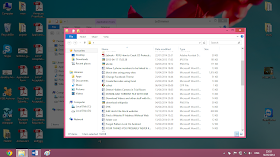
The First Question in mind is Why to do so..??
- This is helpful for better focus of the only things on which we are working.
- This is also Battery efficient for laptops. By dimming the unwanted part of the screen can lead to less Battery consumption that leads for longer Battery Life.
This can be done by using a small window program “Le Dimmer”.
This program is of 80 kb in size and do not require to even install it.
By this program, everything behind the active window you are seeing will be dimmed. It looks like watching a movie in the theater.
Now follow these simple steps to do all this.
- First download the “ LeDimmer ” program by googling it or you can even download it directly by clicking HERE Here For Download .
- You will download a zip file. Extract it. You will get 2 files in a folder ' ledimmer.exe' and 'readme.Txt'.
- Run the Ledimmer.exe
- You have done it.
- just click “Ctrl+Shift+q” or
alternatively as shown in the figure, you can see the option of Le Dimmer in the TaskBar Menu. Right Click on it and select “Quit” to close the Le Dimmer.
About LeDimmer,
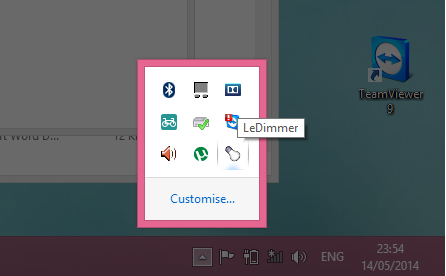
"Le Dimmer" is a small win32 application that "dims" the
inactive windows, leaving the active window nice and bright
in the foreground.
============================================================
Usage Of LeDimmer.
============================================================
LeDimmer.exe [alpha] [bitmap]
alpha: Number between 0 and 255 that sets the dim factor.
The higher, the dimmer. Default is 150.
bitmap: BMP file to display on the dim window.
Works better with dark images. Supports tiling.
Use the system tray menu or use the ctrl-shift-q hotkey to
quit.
============================================================
Change history Of LeDimmer
============================================================
1.0.0.4
Added command line parameters and usage dialog.
By default dims the desktop even when focused and uses a
single window to cover the screen.
1.0.0.3
Creating a number of 512x512 windows instead of a single
fullscreen window. Looks visually the same, but it works
better on large displays and multi-monitors.
1.0.0.2
Added bitmap tiling.
Detects change of resolution.
Kills existing instance when started a second time.
1.0.0.1
Multi-monitor support.
Added BMP support.
Undims screen when desktop is selected.
Works in WinXP and Vista, in 16bit and 32bit display modes.
Works over Remote Desktop.
Added system tray icon and menu.
1.0.0.0
First working version.
Display a black transparent fullscreen window under the
foreground window.
Ctrl-shift-q to quit.



.png)



No comments:
Post a Comment
Hello Dear,
We hope this post is very useful for you.
If you want any kind help related this post kindly reply.
If You Love Or Like This Post Then Share It With Your Friends.
.
.
.
.
Regards:> internettip Management.