Everybody must be aware of the Send To command in your right click.
It is used to send directly the file to other folder or removable drive without going to that window.
But you know, it contains the few options,.. You cannot send to the folder of your choice..
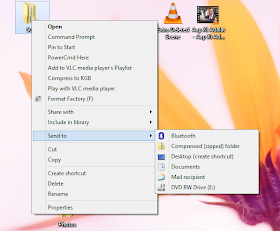
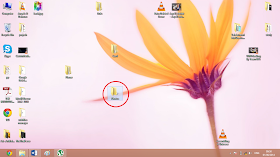
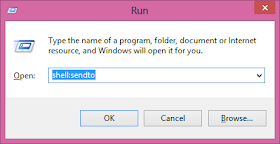
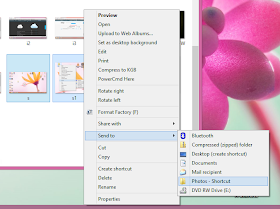
So now you have all the mix stuff and you want to sort, then its so easy to add folder of each type and directly copy at destination.
After sorting, if you want to remove that folder from the Send To menu, again go the folder and delete the short-cut. That’s All..!!
It is used to send directly the file to other folder or removable drive without going to that window.
But you know, it contains the few options,.. You cannot send to the folder of your choice..
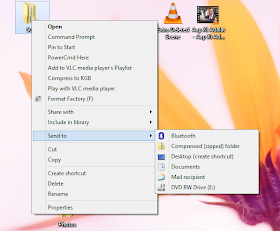
Is it so, Really.??
No, Actually you can add as you want.
Below I will show you how to add the folder of your choice in the SEND To menu..
No, Actually you can add as you want.
Below I will show you how to add the folder of your choice in the SEND To menu..
- Make the folder which you want to add to the Send To menu
(Here. Photos)
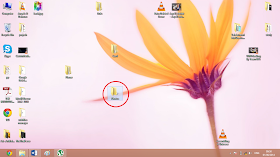
- Open the run command (Windows+r)
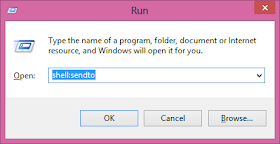
- Type “shell:sendto” (without quotes, as shown in the fig)
- Alternative to above two steps, you can also browse through the Send To window by the following path..
C:\Users\<username>\AppData\Roaming\Microsoft\Windows\SendTo
Where the username is the name of the user in which you are logged in.
- A new window will open, now just make the short-cut of the folder that you want in “Send To” option and paste the short-cut in the newly opened window
- NOTE: You can create short-cut by right clicking on the folder and selecting create the short-cut
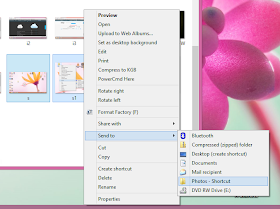
- Now close that window, and try “Send To” option, you will see the name of the folder that you added short-cut, (it will be written short-cut, don’t worry)
- Check the folder you will have your items in it.
So now you have all the mix stuff and you want to sort, then its so easy to add folder of each type and directly copy at destination.
After sorting, if you want to remove that folder from the Send To menu, again go the folder and delete the short-cut. That’s All..!!



.png)



No comments:
Post a Comment
Hello Dear,
We hope this post is very useful for you.
If you want any kind help related this post kindly reply.
If You Love Or Like This Post Then Share It With Your Friends.
.
.
.
.
Regards:> internettip Management.